INTERNOLD NETWORKS CCNA LIVE WEBCLASS (INCLW)
Operating Cisco Routers
Operating Cisco Routers
Getting an IPv4 network up and working requires some basic steps: installing routers, configuring their IPv4 addresses, optionally configuring some static IPv4 routes, and then configuring a routing protocol to dynamically learn routes. This chapter focuses on Step 1: how to install an enterprise-class Cisco router, with just enough configuration to get the router working, ready for those next steps.
This chapter breaks the topics into two major headings. The first discusses the physical installation of an enterprise-class Cisco router. The second section looks at the command-line interface (CLI) on a Cisco router, which has the same look and feel as the Cisco switch CLI. This section first lists the similarities between a switch and router CLI, and then introduces the configuration required to make the router start forwarding IP packets on its interfaces.
Installing Cisco Routers
Routers collectively provide the main feature of the network layer—the capability to forward packets end to end through a network. As introduced in Chapter 4, “Fundamentals of IPv4 Addressing and Routing,” routers forward packets by connecting to various physical network links, like Ethernet, serial links, and Frame Relay, and then using Layer 3 routing logic to choose where to forward each packet. As a reminder, Chapter 2, “Fundamentals of Ethernet LANs,” covered the details of making those physical connections to Ethernet networks, while Chapter 3, “Fundamentals of WANs,” covered the basics of cabling with WAN links.
This section examines some of the details of router installation and cabling, first from the enterprise perspective and then from the perspective of connecting a typical small office/home office (SOHO) to an ISP using high-speed Internet.
Installing Enterprise Routers
A typical enterprise network has a few centralized sites as well as lots of smaller remote sites. To support devices at each site (the computers, IP phones, printers, and other devices), the network includes at least one LAN switch at each site. In addition, each site has a router, which connects to the LAN switch and to some WAN link. The WAN link provides connectivity from each remote site, back to the central site, and to other sites through the connection to the central site.
Figures 17-1 and 17-2 show contrasting ways to draw parts of an enterprise network. Both show a typical branch office on the left, with a router and some end-user PCs. The central site, on the right, has basically the same components, plus some servers. The sites connect using a point-to-point serial link connecting the two routers. The first figure omits many of the cabling details, making the figure more useful when you want to discuss general Layer 3 concepts; the second figure shows the cabling details.

Generic Enterprise Network Diagram

More Detailed Cabling Diagram for the Same Enterprise Network
The Ethernet cables in Figure 17-2 should be familiar. In particular, routers use the same Ethernet cabling pinouts as PCs, so each router uses a UTP cable with a straight-through pinout.
Next, consider the hardware on the ends of the serial link, in particular where the channel service unit/data service unit (CSU/DSU) hardware resides on each end of the serial link. It sits either outside the router as a separate device (as shown on the left) or integrated into the router’s serial interface hardware (as shown on the right). Most new installations today include the CSU/DSU in the router’s serial interface.
Finally, the serial link requires some cabling inside the same wiring closet or other space between where the telco serial line terminates and where the router sits on a shelf or in a rack. The WAN cable installed by the telco typically has an RJ-48 connector, which is the same size and shape as an RJ-45 connector. The telco cable with the RJ-48 connector inserts into the CSU/DSU. In the example of Figure 17-2, at the central site, the telco cable connects directly into the router’s serial interface. At the branch office router, the cable connects to the external CSU/DSU, which then connects to the router serial interface using some other serial cable. (As a reminder, Chapter 3’s section “Leased-Line Cabling” introduced the basics of this cabling.)
Cisco Integrated Services Routers
Product vendors, including Cisco, typically provide several different types of router hardware. Today, routers often do much more work than simply routing packets—in fact, they serve as a device or platform from which to provide many network services. Cisco even brands their enterprise routers not just as routers, but as “integrated services routers,” emphasizing the multi-purpose nature of the products.
As an example, consider the networking functions needed at a typical branch office. A typical enterprise branch office needs a router for WAN/LAN connectivity, and a LAN switch to provide a high-performance local network and connectivity into the router and WAN. Many branches also need Voice over IP (VoIP) services to support IP phones, and several security services as well. Plus, it is hard to imagine a site with users that does not have Wi-Fi access today. So, rather than require multiple separate devices at one site, as shown in Figure 17-2, Cisco offers single devices that act as both router and switch, and provide other functions as well.
For the sake of learning and understanding the different functions, the CCENT and CCNA Routing and Switching exams focus on using a separate switch and separate router, which provides a much cleaner path for learning the basics.
Figure 17-3 shows a couple of pictures of the Cisco 4321 ISR, with some of the more important features highlighted. The top part of the figure shows a full view of the back of the router. This model comes with two built-in Gigabit Ethernet interfaces and two modular slots that allow you to add small cards called Network Interface Modules (NIMs). The bottom of the figure shows one example NIM (a NIM that provides two serial interfaces). The router has other items as well, including both an RJ-45 and USB console port.

Photos of a Model 4321 Cisco Integrated Services Router (ISR)
Physical Installation
Armed with the cabling details in figures like Figure 17-2, and the router hardware details in figures like Figure 17-3, you can physically install a router. To install a router, follow these steps:
Step 1. Connect any LAN cables to the LAN ports.
Step 2. If using an external CSU/DSU, connect the router’s serial interface to the CSU/DSU and the CSU/DSU to the line from the telco.
Step 3. If using an internal CSU/DSU, connect the router’s serial interface to the line from the telco.
Step 4. Connect the router’s console port to a PC (using a rollover cable), as needed, to configure the router.
Step 5. Connect a power cable from a power outlet to the power port on the router.
Step 6. Power on the router.
Note that the steps for router installation match those for a switch, except that Cisco enterprise routers typically have an on/off switch, while switches do not.
Installing Internet Access Routers
Routers play a key role in SOHO networks, connecting the LAN-attached end-user devices to a high-speed Internet access service. However, most SOHO products go by the name router, but happen to include many networking functions in a single device. Because of that, when learning about networking, it can be difficult to appreciate the different functions the device performs.
To help you understand the features of a router product used in a SOHO environment, Figure 17-4 first shows an example in which the SOHO network uses separate devices for each function. The first shows the devices and cabling, with a connection to the Internet using cable TV (CATV) as the high-speed Internet service.

Devices in a SOHO Network with High-Speed CATV Internet
This figure has many similarities to Figure 17-2, which shows a typical enterprise branch office. Some end-user PCs still connect with cabling to a switch, and the switch still connects to a router’s Ethernet interface. Other end-user devices use a wireless LAN, with a wireless access point, that also connects to the Ethernet LAN. For both the wired and wireless devices, the router still provides routing services, forwarding IP packets.
The main differences between the SOHO connection in Figure 17-4 and the enterprise branch in Figure 17-2 relate to the connection into the Internet. An Internet connection that uses CATV or digital subscriber line (DSL) needs a device that converts between the Layer 1 and 2 standards used on the CATV cable or DSL line and the Ethernet used by the router. These devices, commonly called cable modems and DSL modems, respectively, convert between CATV Layer 1 and Layer 2 standards to Ethernet, and vice versa. Similarly, DSL modems convert between the DSL signals over a home telephone line and Ethernet.
To physically install a SOHO network with the devices shown in Figure 17-4, you basically need the correct UTP cables for the Ethernet connections, and either the CATV cable (for cable Internet services) or a phone line (for DSL services). Note that the router used in Figure 17-4 simply needs to have two Ethernet interfaces—one to connect to the LAN switch and one to connect to the cable modem.
Today, most new SOHO installations use an integrated device rather than the separate devices shown in Figure 17-4. Consumer-grade devices are often called cable routers or DSL routers, while in fact they do all the functions shown in Figure 17-4, including the roles of
Router
Switch
Cable or DSL modem
Wireless access point
Hardware-enabled encryption
A newly installed high-speed SOHO Internet connection today probably looks more like Figure 17-5, with an integrated device.

SOHO Network, Using Cable Internet and an Integrated Device
Enabling IPv4 Support on Cisco Router Interfaces
Routers support a relatively large number of features, with a large number of configuration and EXEC commands to support those features. You will learn about many of these features throughout the rest of this book.
NOTE: For perspective, the Cisco router documentation includes a command reference, with an index to every single router command. A quick informal count of a recent IOS version listed around 5000 CLI commands.
This second section of the chapter focuses on commands related to router interfaces. To make routers work—that is, to route IPv4 packets—the interfaces must be configured. This section introduces the most common commands that configure interfaces, make them work, and give the interfaces IP addresses and masks.
Accessing the Router CLI
Accessing a router’s command-line interface (CLI) works much like a switch. In fact, it works so much like accessing a Cisco switch CLI that this book relies on Chapter 6, “Using the Command-Line Interface,” instead of repeating the same details here. If the details from Chapter 6 are not fresh in your memory, it might be worthwhile to spend a few minutes briefly reviewing Chapter 6 as well as Chapter 9, “Configuring Switch Interfaces,” before reading further.
Cisco switches and routers share many of the same CLI navigation features, and many of the same configuration commands for management features. The following list mentions the highlights:
User and Enable (privileged) mode
Entering and exiting configuration mode, using the configure terminal, end, and exit commands and the Ctrl+Z key sequence
Configuration of console, Telnet (vty), and enable secret passwords
Configuration of Secure Shell (SSH) encryption keys and username/password login credentials
Configuration of the hostname and interface description
Configuration of Ethernet interfaces that can negotiate speed using the speed and duplex commands
Configuration of an interface to be administratively disabled (shutdown) and administratively enabled (no shutdown)
Navigation through different configuration mode contexts using commands like line console 0 and interface type number
CLI help, command editing, and command recall features
The meaning and use of the startup-config (in NVRAM), running-config (in RAM), and external servers (like TFTP), along with how to use the copy command to copy the configuration files and IOS images
At first glance, this list seems to cover most everything covered in Chapter 8—and it does cover most of the details; however, a couple of topics covered in Chapter 8 do work differently with the router CLI as compared to the switch CLI, as follows:
The configuration of IP addresses differs in some ways, with switches using a VLAN interface and routers using an IP address configured on each working interface.
Many Cisco router models have an auxiliary (Aux) port, intended to be connected to an external modem and phone line to allow remote users to dial in to the router, and access the CLI, by making a phone call. Cisco switches do not have auxiliary ports.
Router IOS defaults to disallow both Telnet and SSH into the router because of the default setting of transport input none in vty configuration mode. Chapter 8, “Configuring Basic Switch Management,” already discussed the various options on this command to enable Telnet (transport input telnet), SSH (transport input ssh), or both (transport input all or transport input telnet ssh).
The router CLI also differs from a switch CLI just because switches and routers do different things. For example, Cisco Layer 2 switches support the show mac address-table command, but these Layer 2–only devices do not support the show ip route command, which routers use to list IPv4 routes. Some Cisco routers can do IP routing but not Layer 2 switching, so they support the show ip route command but not the show mac address-table command.
NOTE: The book includes a video that shows how to navigate the router CLI; you can find this video on the DVD and on the companion website.
Router Interfaces
One minor difference between Cisco switches and routers is that routers support a much wider variety of interfaces. Today, LAN switches support Ethernet LAN interfaces of various speeds. Routers support a variety of other types of interfaces, including serial interfaces, cable TV, DSL, 3G/4G wireless, and others not mentioned in this book.
Most Cisco routers have at least one Ethernet interface of some type. Many of those Ethernet interfaces support multiple speeds and use autonegotiation, so for consistency, the router IOS refers to these interfaces based on the fastest speed. For example, a 10-Mbps-only Ethernet interface would be configured with the interface ethernet number configuration command, a 10/100 interface with the interface fastethernet number command, and a 10/100/1000 interface with the interface gigabitethernet number command.
Some Cisco routers have serial interfaces. As you might recall from Chapter 3, Cisco routers use serial interfaces to connect to a serial link. Each point-to-point serial link can then use High-Level Data Link Control (HDLC, the default) or Point-to-Point Protocol (PPP).
Routers refer to interfaces in many commands, first by the type of interface (Ethernet, Fast Ethernet, Serial, and so on) and then with a unique number of that router. On routers, the interface numbers might be a single number, two numbers separated by a slash, or three numbers separated by slashes. For example, all three of the following configuration commands are correct on at least one model of Cisco router:
interface ethernet 0
interface fastEthernet 0/1
interface gigabitethernet 0/0
interface serial 1/0/1
Two of the most common commands to display the interfaces, and their status, are the show ip interface brief and show interfaces commands. The first of these commands displays a list with one line per interface, with some basic information, including the interface IP address and interface status. The second command lists the interfaces, but with a large amount of information per interface. Example 17-1 shows a sample of each command.
Example 17-1 Listing the Interfaces in a Router

Listing the Interfaces in a Router
NOTE: Commands that refer to router interfaces can be significantly shortened by truncating the words. For example, sh int fa0/0 can be used instead of show interfaces fastethernet 0/0. In fact, many network engineers, when looking over someone’s shoulder, would say something like “just do a show int F-A-oh-oh command” in this case, rather than speaking the long version of the command.
Also, note that the show interfaces command lists a text interface description on about the third line, if configured. In this case, interface S0/0/0 had been previously configured with the description Link in lab to R2’s S0/0/1 command in interface configuration mode for interface S0/0/0. The description interface subcommand provides an easy way to keep small notes about what router interfaces connect to which neighboring devices, with the show interfaces command listing that information.
Interface Status Codes
Each interface has two interface status codes. To be usable, the two interface status codes must be in an “up” state. The first status code refers essentially to whether Layer 1 is working, and the second status code mainly (but not always) refers to whether the data link layer protocol is working. Table 17-2 summarizes these two status codes.

Interface Status Codes and Their Meanings
Several combinations of interface status codes exist, as summarized in Table 17-3. The table lists the status codes in order, from being disabled on purpose by the configuration to a fully working state.
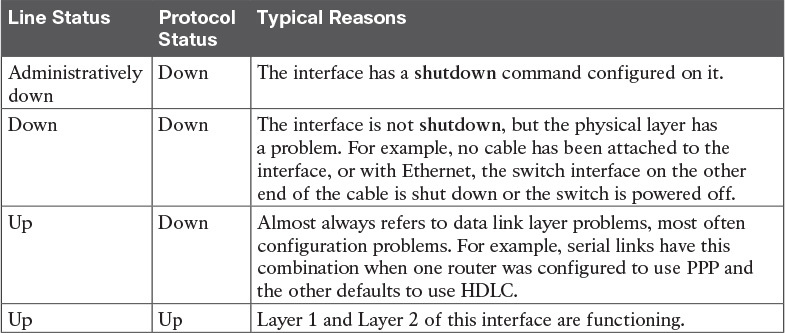
Typical Combinations of Interface Status Codes
For some examples, look back at Example 17-1’s show ip interface brief command, to the three interfaces in the following list. The interfaces in this list each have a different combination of interface status codes; the list details the specific reasons for this status code in the lab used to create this example for the book.
G0/0: The interface is down/down, in this case because no cable was connected to the interface.
G0/1: The interface is administratively down/down, because the configuration includes the shutdown command under the G0/1 interface.
S0/0/0: The interface is up/up because a serial cable is installed, connected to another router in a lab, and is working.
Router Interface IP Addresses
Cisco enterprise routers require at least some configuration beyond the default configuration before they will do their primary job: routing IP packets. The following facts tell us that to make a router ready to route IPv4 packets on an interface, you need to enable the interface and assign it an IPv4 address:
Most Cisco router interfaces default to a disabled (shutdown) state and should be enabled with the no shutdown interface subcommand.
Cisco routers do not route IP packets in or out an interface until an IP address and mask have been configured; by default, no interfaces have an IP address and mask.
Cisco routers attempt to route IP packets for any interfaces that are in an up/up state and that have an IP address/mask assigned.
To configure the address and mask, simply use the ip address address mask interface subcommand. Figure 17-6 shows a simple IPv4 network, the same network used in several of the subnetting examples in Part IV of this book. The figure shows the IPv4 addresses on Router R1, with Example 17-2 showing the matching configuration.

IPv4 Addresses Used in Example 17-2
Example 17-2 Configuring IP Addresses on Cisco Routers
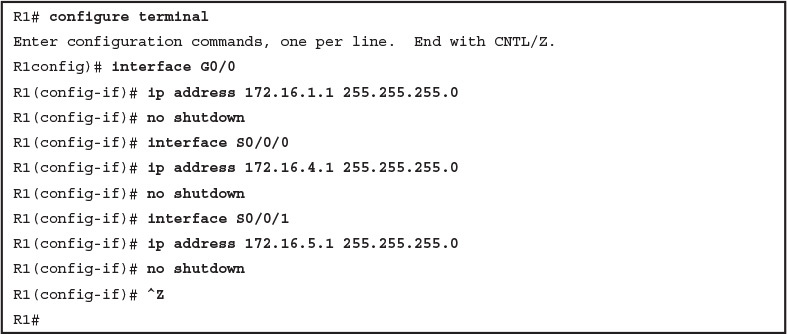
Configuring IP Addresses on Cisco Routers
Example 17-3 shows the output of the show protocols command. This command confirms the state of each of the three R1 interfaces in Figure 17-6 and the IP address and mask configured on those same interfaces.
Example 17-3 Verifying IP Addresses on Cisco Routers
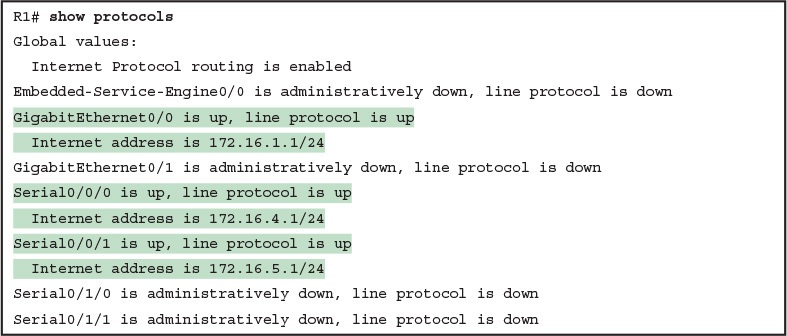
Verifying IP Addresses on Cisco Routers
One of the first actions to take when verifying whether a router is working is to find the interfaces, check the interface status, and check to see whether the correct IP addresses and masks are used. Examples 17-1 and 17-3 showed samples of the key show commands, while Table 17-4 summarizes those commands and the types of information they display.

Key Commands to List Router Interface Status
Bandwidth and Clock Rate on Serial Interfaces
Cisco happens to place more of the WAN technologies in the ICND2 half of CCNA Routing and Switching exam content; however, you also need to be able to practice router configurations for ICND1 exam preparation, which could include using serial interfaces on any routers you buy or borrow for your lab. If you decide to build your own study lab with real gear, you need to know just a little more information about serial links. This last topic in the chapter discusses those details.
As mentioned back in Chapter 3, WAN serial links can run at a wide variety of speeds. To deal with the wide range of speeds, routers physically slave themselves to the speed as dictated by the CSU/DSU through a process called clocking. As a result, routers can use serial links without the need for additional configuration or autonegotiation to sense the serial link’s speed. The CSU/DSU knows the speed, the CSU/DSU sends clock pulses over the cable to the router, and the router reacts to the clocking signal.
To build a serial link in a home lab, the routers can use serial interface cards that normally use an external CSU/DSU, and make a serial link, without requiring the expense of two CSU/DSUs. Chapter 3’s Figure 3-5 introduced this concept, and it is repeated here as Figure 17-7. To make it work, the link uses two serial cables—one a DTE cable and the other a DCE cable—which swap the transmit and receive pair on the cables.
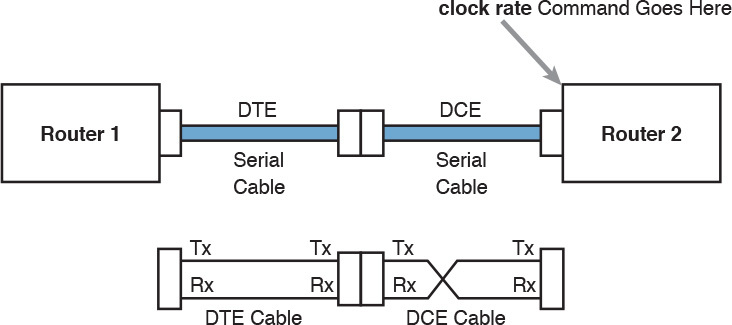
Serial Link in Lab
Using the correct cabling works, as long as you add one command: the clock rate interface subcommand. This command tells that router the speed at which to transmit bits on a serial link like the one shown in Figure 17-7. The clock rate command is not needed on real serial links, because the CSU/DSU provides the clocking. When you create a serial link in the lab using cables, without any real CSU/DSUs on the link, the router with the DCE cable must supply that clocking function, and the clock rate command tells the router to provide it.
NOTE: Newer router IOS versions automatically add a default clock rate 2000000 command on serial interfaces that have a DCE cable connected to them. While helpful, this speed might be too high for some types of back-to-back serial cables, so consider using a lower speed in lab.
Example 17-4 shows the configuration of the clock rate command using the same Router R1 used in the earlier Example 17-2. The end of the example verifies that this router can use the clock rate command with the show controllers command. This command confirms that R1 has a V.35 DCE cable connected.
Example 17-4 Router R1 Configuration with the clock rate Command

Router R1 Configuration with the clock rate Command
NOTE: The clock rate command does not allow just any speed to be configured. However, the list of speeds does vary from router to router.
Some people confuse the router bandwidth command with the clock rate command. The clock rate command sets the actual Layer 1 speed used on the link, if no CSU/DSU is used, as just described. Conversely, every router interface has a bandwidth setting, either by default or configured. The bandwidth of the interface is the documented speed of the interface, which does not have to match the actual Layer 1 speed used on the interface.
That bandwidth setting does not impact how fast the interface transmits data. Instead, routers use the interface bandwidth setting as both documentation and as input to some other processes. For instance, the Open Shortest Path First (OSPF) and Enhanced Interior Gateway Routing Protocol (EIGRP) routing protocols, discussed in the ICND2 part of the CCNA Routing and Switching material, base their routing protocol metrics on the bandwidth by default.
Example 17-5 highlights the bandwidth setting on Router R1’s S0/0/1 interface, as configured in the previous example. In that previous example, the clock rate 128000 command sets the clock rate to 128 kbps, but it leaves the bandwidth command unset. As a result, IOS uses the default serial bandwidth setting of 1544, which means 1544 kbps—which is the speed of a T1 serial link.
Example 17-5 Router Bandwidth Settings
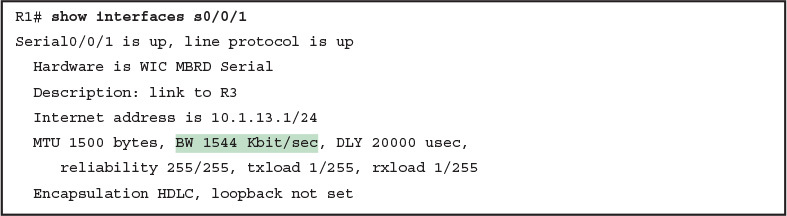
Router Bandwidth Settings
The common mistake people make is to know about clock rate, but mistakenly think that the bandwidth setting is just another term for “clock rate.” It is not. Follow these rules to find these two interface settings:
To see the clock rate, look for the clock rate interface subcommand in the configuration, or use the show controllers serial type number command (as shown in Example 17-4.)
To see the bandwidth setting on an interface, look for the bandwidth interface subcommand in the configuration, or use the show interfaces [type number] command (as shown in Example 17-5).
Note that using default bandwidth settings on most router interfaces makes sense, with the exception of serial interfaces. IOS defaults to a bandwidth of 1544 (meaning 1544 kbps, or 1.544 Mbps) for serial interfaces, regardless of the speed dictated by the provider or by a clock rate command in the lab. Most engineers set the bandwidth to match the actual speed, for example, using the bandwidth 128 interface subcommand on a link running at 128 kbps. On Ethernet 10/100 or 10/100/1000 interfaces, the router knows the speed used, and dynamically sets the Ethernet interface’s bandwidth to match.
Router Auxiliary Port
Both routers and switches have a console port to allow administrative access, but most Cisco routers have an extra physical port called an auxiliary (Aux) port. The Aux port typically serves as a means to make a phone call to connect into the router to issue commands from the CLI.
The Aux port works like the console port, except that the Aux port is typically connected through a cable to an external analog modem, which in turn connects to a phone line. Then, the engineer uses a PC, terminal emulator, and modem to call the remote router. After being connected, the engineer can use the terminal emulator to access the router CLI, starting in user mode as usual.
Aux ports can be configured beginning with the line aux 0 command to reach aux line configuration mode. From there, all the commands for the console line, covered mostly in Chapter 8, “Configuring Basic Switch Management,” can be used. For example, the login and password password subcommands on the aux line could be used to set up simple password checking when a user dials in.
