
INTERNOLD NETWORKS CCNA LIVE WEBCLASS (INCLW)
FUNDAMENTALS OF ETHERNET LANs AND WANs
Fundamentals of Ethernet LANs
Most enterprise computer networks can be separated into two general types of technology: local-area networks (LAN) and wide-area networks (WAN).
LANs typically connect nearby devices: devices in the same room, in the same building, or in a campus of buildings.
In contrast, WANs connect devices that are typically relatively far apart.
Together, LANs and WANs create a complete enterprise computer network, working together to do the job of a computer network: delivering data from one device to another
Many types of LANs have existed over the years, but today’s networks use two general types of LANs: Ethernet LANs and wireless LANs.
Ethernet LANs happen to use cables for the links between nodes, and because many types of cables use copper wires, Ethernet LANs are often called wired LANs.
In comparison, wireless LANs do not use wires or cables, instead using radio waves for the links between nodes.
Overview of LANs
The term Ethernet refers to a family of LAN standards that together define the physical and data link layers of the world’s most popular wired LAN technology.
The standards, defined by the Institute of Electrical and Electronics Engineers (IEEE), define the cabling, the connectors on the ends of the cables, the protocol rules, and everything else required to create an Ethernet LAN.
SOHO LANs
To begin, first think about a small office/home office (SOHO) LAN today, specifically a LAN that uses only Ethernet LAN technology.
First, the LAN needs a device called an Ethernet LAN switch, which provides many physical ports into which cables can be connected.
An Ethernet uses Ethernet cables, which is a general reference to any cable that conforms to any of several Ethernet standards.
The LAN uses Ethernet cables to connect different Ethernet devices or nodes to one of the switch’s Ethernet ports.
Below diagram shows a drawing of a SOHO Ethernet LAN. The figure shows a single LAN switch, five cables, and five other Ethernet nodes: three PCs, a printer, and one network device called a router. (The router connects the LAN to the WAN, in this case to the Internet.)

Small Ethernet-only SOHO LAN
Although above diagram shows a simple Ethernet LAN, many SOHO Ethernet LANs today combine the router and switch into a single device.
Vendors sell consumer-grade integrated networking devices that work as a router and Ethernet switch, as well as doing other functions.
These devices typically have “router” on the packaging, but many models also have four-port or eight-port Ethernet LAN switch ports built in to the device
Typical SOHO LANs today also support wireless LAN connections.
Ethernet defines wired LAN technology only; in other words, Ethernet LANs use cables.
However, you can build one LAN that uses both Ethernet LAN technology as well as wireless LAN technology, which is also defined by the IEEE.
Wireless LANs, defined by the IEEE using standards that begin with 802.11, use radio waves to send the bits from one node to the next.
Most wireless LANs rely on yet another networking device: a wireless LAN access point (AP).
The AP acts somewhat like an Ethernet switch, in that all the wireless LAN nodes communicate with the Ethernet switch by sending and receiving data with the wireless AP.
Of course, as a wireless device, the AP does not need Ethernet ports for cables, other than for a single Ethernet link to connect the AP to the Ethernet LAN, as shown below.

Note that this diagram shows the router, Ethernet switch, and wireless LAN access point as three separate devices so that you can better understand the different roles.
However, most SOHO networks today would use a single device, often labeled as a “wireless router,” that does all these functions.
Enterprise LANs
Enterprise networks have similar needs compared to a SOHO network, but on a much larger scale.
For example, enterprise Ethernet LANs begin with LAN switches installed in a wiring closet behind a locked door on each floor of a building.
The electricians install the Ethernet cabling from that wiring closet to cubicles and conference rooms where devices might need to connect to the LAN.
At the same time, most enterprises also support wireless LANs in the same space, to allow people to roam around and still work and to support a growing number of devices that do not have an Ethernet LAN interface.
Below is a conceptual view of a typical enterprise LAN in a three-story building.
Each floor has an Ethernet LAN switch and a wireless LAN AP.
To allow communication between floors, each per-floor switch connects to one centralized distribution switch.
For example, PC3 can send data to PC2, but it would first flow through switch SW3 to the first floor to the distribution switch (SWD) and then back up through switch SW2 on the second floor.

The figure also shows the typical way to connect a LAN to a WAN using a router. LAN switches and wireless access points work to create the LAN itself. Routers connect to both the LAN and the WAN.
To connect to the LAN, the router simply uses an Ethernet LAN interface and an Ethernet cable, as shown on the lower right of the diagram above.
Variety of Ethernet Physical Layer Standards
The term Ethernet refers to an entire family of standards.
Some standards define the specifics of how to send data over a particular type of cabling, and at a particular speed.
Other standards define protocols, or rules, that the Ethernet nodes must follow to be a part of an Ethernet LAN.
All these Ethernet standards come from the IEEE and include the number 802.3 as the beginning part of the standard name.
Ethernet supports a large variety of options for physical Ethernet links given its long history over the last 40 or so years.
Today, Ethernet includes many standards for different kinds of optical and copper cabling, and for speeds from 10 megabits per second (Mbps) up to 100 gigabits per second (Gbps).
The standards also differ as far as the types of cabling and the allowed length of the cabling.
The most fundamental cabling choice has to do with the materials used inside the cable for the physical transmission of bits: either copper wires or glass fibers.
The use of unshielded twisted-pair (UTP) cabling saves money compared to optical fibers, with Ethernet nodes using the wires inside the cable to send data over electrical circuits.
Fiber-optic cabling, the more expensive alternative, allows Ethernet nodes to send light over glass fibers in the center of the cable.
Although more expensive, optical cables typically allow longer cabling distances between nodes.
To be ready to choose the products to purchase for a new Ethernet LAN, a network engineer must know the names and features of the different Ethernet standards supported in Ethernet products. The IEEE defines Ethernet physical layer standards using a couple of naming conventions.
The formal name begins with 802.3 followed by some suffix letters.
The IEEE also uses more meaningful shortcut names that identify the speed, as well as a clue about whether the cabling is UTP (with a suffix that includes T) or fiber (with a suffix that includes X).
The table below lists a few Ethernet physical layer standards.

First, the table lists enough names so that you get a sense of the IEEE naming conventions.
It also lists the four most common standards that use UTP cabling, because this book’s discussion of Ethernet focuses mainly on the UTP options.
Consistent Behavior over All Links Using the Ethernet Data Link Layer
While the physical layer standards focus on sending bits over a cable, the Ethernet data-link protocols focus on sending an Ethernet frame from source to destination Ethernet node. From a data-link perspective, nodes build and forward frames. The term frame specifically refers to the header and trailer of a data-link protocol, plus the data encapsulated inside that header and trailer.
The diagram below shows an example of the process. In this case, PC1 sends an Ethernet frame to PC3. The frame travels over a UTP link to Ethernet switch SW1, then over fiber links to Ethernet switches SW2 and SW3, and finally over another UTP link to PC3. Note that the bits actually travel at four different speeds in this example: 10 Mbps, 1 Gbps, 10 Gbps, and 100 Mbps, respectively.

So, what is an Ethernet LAN? It is a combination of user devices, LAN switches, and different kinds of cabling. Each link can use different types of cables, at different speeds. However, they all work together to deliver Ethernet frames from the one device on the LAN to some other device.
Building Physical Ethernet Networks with UTP
Before the Ethernet network as a whole can send Ethernet frames between user devices, each node must be ready and able to send data over an individual physical link.
The three most commonly used Ethernet standards: 10BASE-T (Ethernet), 100BASE-T (Fast Ethernet, or FE), and 1000BASE-T (Gigabit Ethernet, or GE) which respectively uses the cables for 10-Mbps, 100-Mbps, and 1000-Mbps Ethernet.
Transmitting Data Using Twisted Pairs
While it is true that Ethernet sends data over UTP cables, the physical means to send the data uses electricity that flows over the wires inside the UTP cable.
To better understand how Ethernet sends data using electricity, break the idea down into two parts: how to create an electrical circuit and then how to make that electrical signal communicate 1s and 0s.
First, to create one electrical circuit, Ethernet defines how to use the two wires inside a single twisted pair of wires, as shown on the diagram below.

The diagram does not show a UTP cable between two nodes, but instead shows two individual wires that are inside the UTP cable.
An electrical circuit requires a complete loop, so the two nodes, using circuitry on their Ethernet ports, connect the wires in one pair to complete a loop, allowing electricity to flow.
Note that in an actual UTP cable, the wires will be twisted together, instead of being parallel.
The twisting helps solve some important physical transmission issues.
When electrical current passes over any wire, it creates electromagnetic interference (EMI) that interferes with the electrical signals in nearby wires, including the wires in the same cable. (EMI between wire pairs in the same cable is called crosstalk.)
Twisting the wire pairs together helps cancel out most of the EMI, so most networking physical links that use copper wires use twisted pairs.
Breaking Down a UTP Ethernet Link
The term Ethernet link refers to any physical cable between two Ethernet nodes.
To learn about how a UTP Ethernet link works, it helps to break down the physical link into those basic pieces, as shown below: the cable itself, the connectors on the ends of the cable, and the matching ports on the devices into which the connectors will be inserted.

Basic Components of an Ethernet Link
First, think about the UTP cable itself. The cable holds some copper wires, grouped as twisted pairs.
The 10BASE-T and 100BASE-T standards require two pairs of wires, while the 1000BASE-T standard requires four pairs.
Each wire has a color-coded plastic coating, with the wires in a pair having a color scheme.
For example, for the blue wire pair, one wire’s coating is all blue, while the other wire’s coating is blue-and-white striped.
Many Ethernet UTP cables use an RJ-45 connector on both ends.
The RJ-45 connector has eight physical locations into which the eight wires in the cable can be inserted, called pin positions, or simply pins.
These pins create a place where the ends of the copper wires can touch the electronics inside the nodes at the end of the physical link so that electricity can flow.
To complete the physical link, the nodes each need an RJ-45 Ethernet port that matches the RJ-45 connectors on the cable so that the connectors on the ends of the cable can connect to each node.
Computers often include this RJ-45 Ethernet port as part of a network interface card (NIC), which can be an expansion card on the PC or can be built in to the system itself. Switches typically have many RJ-45 ports because switches give user devices a place to connect to the Ethernet LAN.

RJ-45 Connectors and Ports
The diagram above shows a connector on the left and ports on the right. The left shows the eight pin positions in the end of the RJ-45 connector. The upper right shows an Ethernet NIC that is not yet installed in a computer.
The lower-right part of the figure shows the side of a Cisco 2960 switch, with multiple RJ-45 ports, allowing multiple devices to easily connect to the Ethernet network.
Finally, while RJ-45 connectors with UTP cabling can be common, Cisco LAN switches often support other types of connectors as well. When you buy one of the many models of Cisco switches, you need to think about the mix and numbers of each type of physical ports you want on the switch.
To give its customers flexibility as to the type of Ethernet links, even after the customer has bought the switch, Cisco switches include some physical ports whose port hardware (the transceiver) can be changed later, after you purchase the switch.
For example, below shows a photo of a Cisco switch with one of the swappable transceivers. In this case, the figure shows an enhanced small form-factor pluggable (SFP+) transceiver, which runs at 10 Gbps, just outside two SFP+ slots on a Cisco 3560CX switch. The SFP+ itself is the silver colored part below the switch, with a black cable connected to it.

UTP Cabling Pinouts for 10BASE-T and 100BASE-T
Straight-Through Cable Pinout
10BASE-T and 100BASE-T use two pairs of wires in a UTP cable, one for each direction, as shown in diagram below.
The figure shows four wires, all of which sit inside a single UTP cable that connects a PC and a LAN switch. In this example, the PC on the left transmits using the top pair, and the switch on the right transmits using the bottom pair.

For correct transmission over the link, the wires in the UTP cable must be connected to the correct pin positions in the RJ-45 connectors.
For example, in the diagram above, the transmitter on the PC on the left must know the pin positions of the two wires it should use to transmit. Those two wires must be connected to the correct pins in the RJ-45 connector on the switch, so that the switch’s receiver logic can use the correct wires.
To understand the wiring of the cable—which wires need to be in which pin positions on both ends of the cable—you need to first understand how the NICs and switches work.
As a rule, Ethernet NIC transmitters use the pair connected to pins 1 and 2; the NIC receivers use a pair of wires at pin positions 3 and 6. LAN switches, knowing those facts about what Ethernet NICs do, do the opposite: Their receivers use the wire pair at pins 1 and 2, and their transmitters use the wire pair at pins 3 and 6.
To allow a PC NIC to communicate with a switch, the UTP cable must also use a straight-through cable pinout.
The term pinout refers to the wiring of which color wire is placed in each of the eight numbered pin positions in the RJ-45 connector.
An Ethernet straight-through cable connects the wire at pin 1 on one end of the cable to pin 1 at the other end of the cable; the wire at pin 2 needs to connect to pin 2 on the other end of the cable; pin 3 on one end connects to pin 3 on the other, and so on.
Also, it uses the wires in one wire pair at pins 1 and 2, and another pair at pins 3 and 6.

The diagram below shows one final perspective on the straight-through cable pinout.
In this case, PC Larry connects to a LAN switch.
Note that the diagram again does not show the UTP cable, but instead shows the wires that sit inside the cable, to emphasize the idea of wire pairs and pins.

Crossover Cable Pinout
A straight-through cable works correctly when the nodes use opposite pairs for transmitting data.
However, when two like devices connect to an Ethernet link, they both transmit on the same pins.
In that case, you then need another type of cabling pinout called a crossover cable.
The crossover cable pinout crosses the pair at the transmit pins on each device to the receive pins on the opposite device.
This concept is much clearer with a diagram below.

The figure shows what happens on a link between two switches. The two switches both transmit on the pair at pins 3 and 6, and they both receive on the pair at pins 1 and 2. So, the cable must connect a pair at pins 3 and 6 on each side to pins 1 and 2 on the other side, connecting to the other node’s receiver logic. The top of the figure shows the literal pinouts, and the bottom half shows a conceptual diagram.
Choosing the Right Cable Pinouts
- Crossover cable: If the endpoints transmit on the same pin pair
- Straight-through cable: If the endpoints transmit on different pin pairs

The diagram below shows a LAN in a single building. In this case, several straight-through cables are used to connect PCs to switches. In addition, the cables connecting the switches require crossover cables.

NOTE: If you have some experience with installing LANs, you might be thinking that you have used the wrong cable before (straight-through or crossover) but the cable worked. Cisco switches have a feature called auto-mdix that notices when the wrong cable is used and automatically changes its logic to make the link work.
However, for the exams, be ready to identify whether the correct cable is shown in the diagrams.
UTP Cabling Pinouts for 1000BASE-T
1000BASE-T (Gigabit Ethernet) differs from 10BASE-T and 100BASE-T as far as the cabling and pinouts.
First, 1000BASE-T requires four wire pairs.
Second, it uses more advanced electronics that allow both ends to transmit and receive simultaneously on each wire pair.
However, the wiring pinouts for 1000BASE-T work almost identically to the earlier standards, adding details for the additional two pairs.
The straight-through cable connects each pin with the same numbered pin on the other side, but it does so for all eight pins—pin 1 to pin 1, pin 2 to pin 2, up through pin 8.
It keeps one pair at pins 1 and 2 and another at pins 3 and 6, just like in the earlier wiring. It adds a pair at pins 4 and 5 and the final pair at pins 7 and 8 as shown in the diagram below.

The Gigabit Ethernet crossover cable crosses the same two-wire pairs as the crossover cable for the other types of Ethernet (the pairs at pins 1,2 and 3,6). It also crosses the two new pairs as well (the pair at pins 4,5 with the pair at pins 7,8).
Sending Data in Ethernet Networks
Although physical layer standards vary quite a bit, other parts of the Ethernet standards work the same way, regardless of the type of physical Ethernet link.
Ethernet Data-Link Protocols
One of the most significant strengths of the Ethernet family of protocols is that these protocols use the same data-link standard.
The Ethernet data-link protocol defines the Ethernet frame: an Ethernet header at the front, the encapsulated data in the middle, and an Ethernet trailer at the end as shown in the diagrams below with the description of each field.

Commonly Used Ethernet Frame Format

IEEE 802.3 Ethernet Header and Trailer Fields
Ethernet Addressing
The source and destination Ethernet address fields play a huge role in how Ethernet LANs work.
The general idea for each is relatively simple: The sending node puts its own address in the source address field and the intended Ethernet destination device’s address in the destination address field.
The sender transmits the frame, expecting that the Ethernet LAN, as a whole, will deliver the frame to that correct destination.
Ethernet addresses, also called Media Access Control (MAC) addresses, are 6-byte-long (48-bit-long) binary numbers.
MAC addresses as 12-digit hexadecimal numbers.
Cisco devices typically add some periods to the number for easier readability as well; for example, a Cisco switch might list a MAC address as 0000.0C12.3456.
Most MAC addresses represent a single NIC or other Ethernet port, so these addresses are often called a unicast Ethernet address.
The term unicast is simply a formal way to refer to the fact that the address represents one interface to the Ethernet LAN. (This term also contrasts with two other types of Ethernet addresses, broadcast and multicast, which will be defined later.)
The entire idea of sending data to a destination unicast MAC address works well, but it works only if all the unicast MAC addresses are unique.
If two NICs tried to use the same MAC address, there could be confusion.
If two PCs on the same Ethernet tried to use the same MAC address, to which PC should frames sent to that MAC address be delivered?
Ethernet solves this problem using an administrative process so that, at the time of manufacture, all Ethernet devices are assigned a universally unique MAC address.
Before a manufacturer can build Ethernet products, it must ask the IEEE to assign the manufacturer a universally unique 3-byte code, called the organizationally unique identifier (OUI).
The manufacturer agrees to give all NICs (and other Ethernet products) a MAC address that begins with its assigned 3-byte OUI.
The manufacturer also assigns a unique value for the last 3 bytes, a number that manufacturer has never used with that OUI. As a result, the MAC address of every device in the universe is unique.
The diagram below shows the structure of the unicast MAC address, with the OUI.

Structure of Unicast Ethernet Addresses
Ethernet addresses go by many names:
- LAN address
- Ethernet address
- hardware address
- burned-in address (BIA)
- physical address
- universal address
- MAC address.
The term burned-in address (BIA) refers to the idea that a permanent MAC address has been encoded (burned into) the ROM chip on the NIC.
As another example, the IEEE uses the term universal address to emphasize the fact that the address assigned to a NIC by a manufacturer should be unique among all MAC addresses in the universe.
Broadcast and Multicast Address
In addition to unicast addresses, Ethernet also uses group addresses.
Group addresses identify more than one LAN interface card. A frame sent to a group address might be delivered to a small set of devices on the LAN, or even to all devices on the LAN.
In fact, the IEEE defines two general categories of group addresses for Ethernet:
- Broadcast address: Frames sent to this address should be delivered to all devices on the Ethernet LAN. It has a value of FFFF.FFFF.FFFF.
- Multicast addresses: Frames sent to a multicast Ethernet address will be copied and forwarded to a subset of the devices on the LAN that volunteers to receive frames sent to a specific multicast address.
The diagram below summarizes most of the details about MAC addresses.

LAN MAC Address Terminology and Features
Identifying Network Layer Protocols with the Ethernet Type Field
While the Ethernet header’s address fields play an important and more obvious role in Ethernet LANs, the Ethernet Type field plays a much less obvious role.
The Ethernet Type field, or EtherType, sits in the Ethernet data link layer header, but its purpose is to directly help the network processing on routers and hosts.
Basically, the Type field identifies the type of network layer (Layer 3) packet that sits inside the Ethernet frame.
First, think about what sits inside the data part of the Ethernet frame shown in the diagram below.

Typically, it holds the network layer packet created by the network layer protocol on some device in the network.
Over the years, those protocols have included IBM Systems Network Architecture (SNA), Novell NetWare, Digital Equipment Corporation’s DECnet, and Apple Computer’s AppleTalk.
Today, the most common network layer protocols are both from TCP/IP: IP version 4 (IPv4) and IP version 6 (IPv6).
The original host has a place to insert a value (a hexadecimal number) to identify the type of packet encapsulated inside the Ethernet frame.
However, what number should the sender put in the header to identify an IPv4 packet as the type? Or an IPv6 packet?
As it turns out, the IEEE manages a list of EtherType values, so that every network layer protocol that needs a unique EtherType value can have a number.
The sender just has to know the list. (To view the complete list; just go to www.ieee.org and search for EtherType or click here.)
For example, a host can send one Ethernet frame with an IPv4 packet and the next Ethernet frame with an IPv6 packet.
Each frame would have a different Ethernet Type field value, using the values reserved by the IEEE, as shown in the diagram below.

Use of Ethernet Type Field
Error Detection with FCS
Ethernet also defines a way for nodes to find out whether a frame’s bits changed while crossing over an Ethernet link. (Usually, the bits could change because of some kind of electrical interference, or a bad NIC.)
Ethernet, like most data-link protocols, uses a field in the data-link trailer for the purpose of error detection.
The Ethernet Frame Check Sequence (FCS) field in the Ethernet trailer—the only field in the Ethernet trailer—gives the receiving node a way to compare results with the sender, to discover whether errors occurred in the frame.
The sender applies a complex math formula to the frame before sending it, storing the result of the formula in the FCS field.
The receiver applies the same math formula to the received frame. The receiver then compares its own results with the sender’s results. If the results are the same, the frame did not change; otherwise, an error occurred and the receiver discards the frame.
Note that error detection does not also mean error recovery.
Ethernet defines that the errored frame should be discarded, but Ethernet does not attempt to recover the lost frame.
Other protocols, notably TCP, recover the lost data by noticing that it is lost and sending the data again.
Sending Ethernet Frames with Switches and Hubs
Ethernet LANs behave slightly differently depending on whether the LAN has mostly modern devices, in particular, LAN switches instead of some older LAN devices called LAN hubs.
Basically, the use of more modern switches allows the use of full-duplex logic, which is much faster and simpler than half-duplex logic, which is required when using hubs.
Sending in Modern Ethernet LANs Using Full Duplex
Modern Ethernet LANs use a variety of Ethernet physical standards, but with standard Ethernet frames that can flow over any of these types of physical links.
Each individual link can run at a different speed, but each link allows the attached nodes to send the bits in the frame to the next node. They must work together to deliver the data from the sending Ethernet node to the destination node.
The process is relatively simple, on purpose; the simplicity lets each device send a large number of frames per second. The diagram below shows an example in which PC1 sends an Ethernet frame to PC2.

Example of Sending Data in a Modern Ethernet LAN
The steps in the diagram corresponds to below.
- PC1 builds and sends the original Ethernet frame, using its own MAC address as the source address and PC2’s MAC address as the destination address.
- Switch SW1 receives and forwards the Ethernet frame out its G0/1 interface (short for Gigabit interface 0/1) to SW2.
- Switch SW2 receives and forwards the Ethernet frame out its F0/2 interface (short for Fast Ethernet interface 0/2) to PC2.
- PC2 receives the frame, recognizes the destination MAC address as its own, and processes the frame.
The Ethernet network in the diagram uses full duplex on each link, but the concept might be difficult to see.
Full-duplex means that that the NIC or switch port has no half-duplex restrictions. So, to understand full duplex, you need to understand half duplex, as follows:
- Half duplex: The device must wait to send if it is currently receiving a frame; in other words, it cannot send and receive at the same time.
- Full duplex: The device does not have to wait before sending; it can send and receive at the same time.
So, with all PCs and LAN switches, and no LAN hubs, all the nodes can use full duplex.
All nodes can send and receive on their port at the same instant in time.
For example, in the above diagram, PC1 and PC2 could send frames to each other simultaneously, in both directions, without any half-duplex restrictions.
Using Half Duplex with LAN Hubs
To understand the need for half-duplex logic in some cases, you have to understand a little about an older type of networking device called a LAN hub.
When the IEEE first introduced 10BASE-T in 1990, the Ethernet did not yet include LAN switches.
Instead of switches, vendors created LAN hubs. The LAN hub provided a number of RJ-45 ports as a place to connect links to PCs, just like a LAN switch, but it used different rules for forwarding data.
LAN hubs forward data using physical layer standards, and are therefore considered to be Layer 1 devices.
When an electrical signal comes in one hub port, the hub repeats that electrical signal out all other ports (except the incoming port).
By doing so, the data reaches all the rest of the nodes connected to the hub, so the data hopefully reaches the correct destination.
The hub has no concept of Ethernet frames, of addresses, and so on.
The downside of using LAN hubs is that if two or more devices transmitted a signal at the same instant, the electrical signal collides and becomes garbled.
The hub repeats all received electrical signals, even if it receives multiple signals at the same time.
For example, the diagram below shows the idea, with PCs Archie and Bob sending an electrical signal at the same instant of time (at Steps 1A and 1B) and the hub repeating both electrical signals out toward Larry on the left (Step 2).

Collision Occurring Because of LAN Hub Behavior
If you replace the hub in diagram above with a LAN switch, the switch prevents the collision on the left.
The switch operates as a Layer 2 device, meaning that it looks at the data-link header and trailer.
A switch would look at the MAC addresses, and even if the switch needed to forward both frames to Larry on the left, the switch would send one frame and queue the other frame until the first frame was finished.
Now back to the issue created by the hub’s logic: collisions.
To prevent these collisions, the Ethernet nodes must use half-duplex logic instead of full-duplex logic.
A problem occurs only when two or more devices send at the same time; half-duplex logic tells the nodes that if someone else is sending, wait before sending.
In the diagram above, imagine that Archie began sending his frame early enough so that Bob received the first bits of that frame before Bob tried to send his own frame. Bob, at Step 1B, would notice that he was receiving a frame from someone else, and using half-duplex logic, would simply wait to send the frame listed at Step 1B.
Nodes that use half-duplex logic actually use a relatively well-known algorithm called carrier sense multiple access with collision detection (CSMA/CD).
The algorithm takes care of the obvious cases but also the cases caused by unfortunate timing.
For example, two nodes could check for an incoming frame at the exact same instant, both realize that no other node is sending, and both send their frames at the exact same instant, causing a collision.
CSMA/CD covers these cases as well, as follows:
- Step 1. A device with a frame to send listens until the Ethernet is not busy.
- Step 2. When the Ethernet is not busy, the sender begins sending the frame.
- Step 3. The sender listens while sending to discover whether a collision occurs; collisions might be caused by many reasons, including unfortunate timing. If a collision occurs, all currently sending nodes do the following:
- A. They send a jamming signal that tells all nodes that a collision happened.
- B. They independently choose a random time to wait before trying again, to avoid unfortunate timing.
- C. The next attempt starts again at Step 1.
Although most modern LANs do not often use hubs, and therefore do not need to use half duplex, enough old hubs still exist in enterprise networks so that you need to be ready to understand duplex issues.
Each NIC and switch port has a duplex setting. For all links between PCs and switches, or between switches, use full duplex.
However, for any link connected to a LAN hub, the connected LAN switch and NIC port should use half-duplex. Note that the hub itself does not use half-duplex logic, instead just repeating incoming signals out every other port.
The diagram below shows an example, with full-duplex links on the left and a single LAN hub on the right. The hub then requires SW2’s F0/2 interface to use half-duplex logic, along with the PCs connected to the hub.

Full and Half Duplex in an Ethernet LAN
Fundamentals of WANs
Most Layer 1 and 2 networking technology falls into one of two primary categories: wide-area networks (WAN) and local area networks (LAN).
Because both WANs and LANs match OSI Layers 1 and 2, they have many similarities: Both define cabling details, transmission speeds, encoding, and how to send data over physical links, as well as data-link frames and forwarding logic.
Of course, WANs and LANs have many differences as well, most notably the distances between nodes and the business model for paying for the network.
First, in terms of the distance, the terms local and wide give us a small hint: LANs typically include nearby devices, whereas WANs connect devices that can be far apart, potentially hundreds or thousands of miles apart.
The other big difference between the two is this: You pay for and own LANs, but you lease WANs.
With LANs, you buy the cables and LAN switches and install them in spaces you control.
WANs physically pass through other people’s property, and you do not have the right to put your cables and devices there.
So, a few companies, like a telephone company or cable company, install and own their own devices and cables, creating their own networks, and lease the right to send data over their networks.
Leased-Line WANs
Imagine that you are the primary network engineer for an enterprise TCP/IP internetwork.
Your company is building a new building at a site 100 miles away from your corporate headquarters.
You will of course install a LAN throughout the new building, but you also need to connect that new remote LAN to the rest of the existing enterprise TCP/IP network.
To connect the new building’s LAN to the rest of the existing corporate network, you need some kind of a WAN. At a minimum, that WAN must be able to send data from the remote LAN back to the rest of the existing network and vice versa.
Leased line WANs do exactly that, forwarding data between two routers.
From a basic point of view, a leased line WAN works a lot like an Ethernet crossover cable connecting two routers, but with few distance limitations.
Each router can send at any time (full duplex) over the leased line, for tens, hundreds, or even thousands of miles.
Positioning Leased Lines with LANs and Routers
The vast majority of end-user devices in an enterprise or small office/home office (SOHO) network connect directly into a LAN.
Many PCs use an Ethernet network interface card (NIC) that connects to a switch.
More and more, devices use 802.11 wireless LANs, with some devices like phones and tablets supporting only wireless LAN connections.
Now think about a typical company that has many different locations.
From a human resources perspective, it might have lots of employees that work at many locations.
From a facilities perspective, the company might have a few large sites, with hundreds or even thousands of individual branch offices, stores, or other small locations.
However, from a networking perspective, think of each site as being one or more LANs that need to communicate with each other, and to communicate, those LANs need to be connected to each other using a WAN.
To connect LANs using a WAN, the internetwork uses a router connected to each LAN, with a WAN link between the routers.
First, the enterprise’s network engineer would order some kind of WAN link. A router at each site connects to both the WAN link and the LAN, as shown in the diagram below. Note that a crooked line between the routers is the common way to represent a leased line when the drawing does not need to show any of the physical details of the line.

Small Enterprise Network with One Leased Line
The world of WAN technologies includes many different options in addition to the leased line shown in the diagram.
WAN technology includes a large number of options for physical links, as well as the data-link protocols that control those links.
By comparison, the wired LAN world basically has one major option today—Ethernet—because Ethernet won the wired LAN battle in the marketplace back in the 1980s and 1990s.
Physical Details of Leased Lines
The leased line service delivers bits in both directions, at a predetermined speed, using full-duplex logic.
In fact, conceptually it acts as if you had a full-duplex crossover Ethernet link between two routers, as shown in the diagram below. The leased line uses two pairs of wires, one pair for each direction of sending data, which allows full-duplex operation.
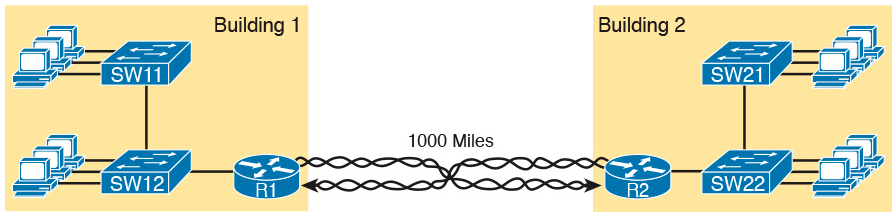
Conceptual View of the Leased-Line Service
Of course, leased lines have many differences compared to an Ethernet crossover cable.
To create such possibly long links, or circuits, a leased line does not actually exist as a single long cable between the two sites.
Instead, the Telco installs a large network of cables and specialized switching devices to create its own computer network. The Telco network creates a service that acts like a crossover cable between two points, but the physical reality is hidden from the customer.
Leased lines come with their own set of terminology as well.
First, the term leased line refers to the fact that the company using the leased line does not own the line, but instead pays a monthly lease fee to use it.
However, many people today use the generic term service provider to refer to a company that provides any form of WAN connectivity, including Internet services.
Given their long history, leased lines have had many names. The table below lists some of those names.
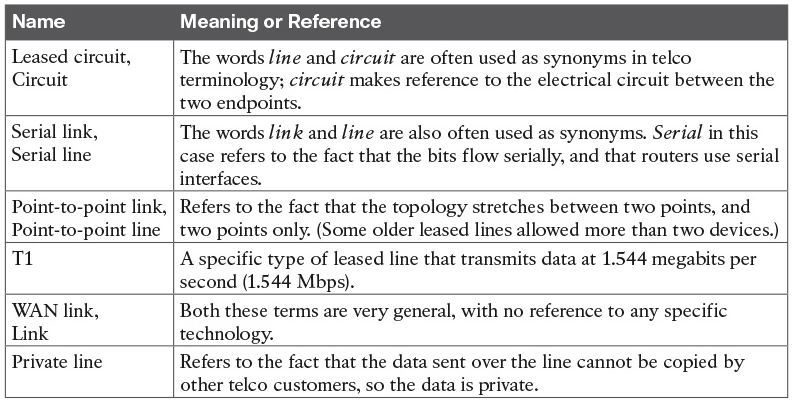
Leased-Line Cabling
To create a leased line, some physical path must exist between the two routers on the ends of the link.
The physical cabling must leave the buildings where each router sits.
However, the telco does not simply install one cable between the two buildings. Instead, it uses what is typically a large and complex network that creates the appearance of a cable between the two routers.
The diagram below gives a little insight into the cabling that could exist inside the telco for a short leased line.
Telcos put their equipment in buildings called central offices (CO). The telco installs cables from the CO to most every other building in the city, expecting to sell services to the people in those buildings one day.
The telco would then configure its switches to use some of the capacity on each cable to send data in both directions, creating the equivalent of a crossover cable between the two routers.
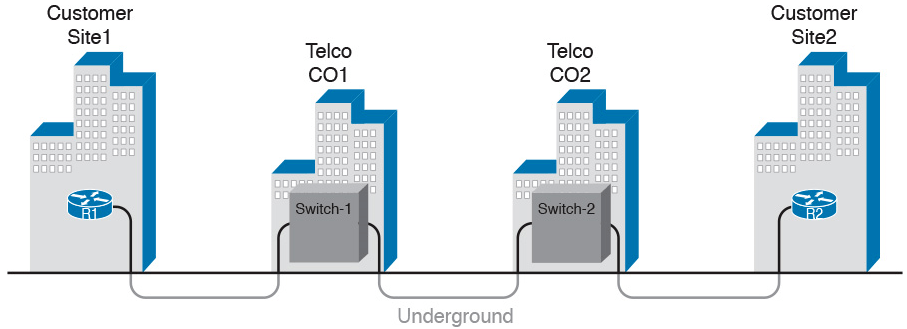
Although what happens inside the telco is completely hidden from the telco customer, enterprise engineers do need to know about the parts of the link that exist inside the customer’s building at the router.
First, each site has customer premises equipment (CPE), which includes the router, serial interface card, and CSU/DSU.
Each router uses a serial interface card that acts somewhat like an Ethernet NIC, sending and receiving data over the physical link.
The physical link requires a function called a channel service unit/data service unit (CSU/DSU). The CSU/DSU can either be integrated into the serial interface card in the router or sit outside the router as an external device.
The diagram below shows the CPE devices, along with the cabling.
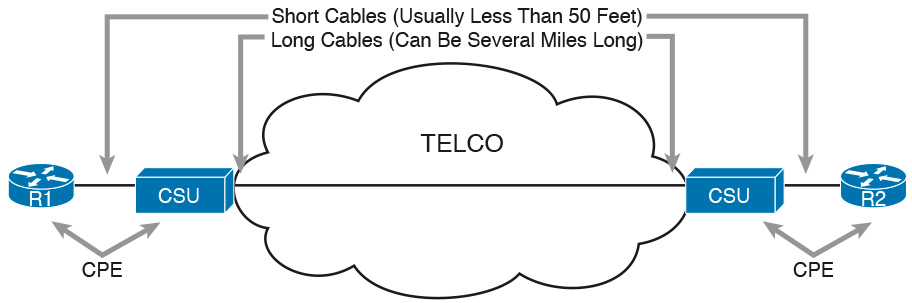
The cabling includes a short serial cable (only if an external CSU/DSU is used) plus the cable installed by the telco for the leased line itself.
The serial cable connects the router serial interface to the external CSU/DSU. (Many cable options exist; the cable just needs to match the connector of the serial interface on one end and the CSU/DSU on the other end.)
The four-wire cable from the telco plugs in to the CSU/DSU, typically using an RJ-48 connector that has the same size and shape as an RJ-45 connector.
Telcos offer a wide variety of speeds for leased lines. However, you cannot pick the exact speed you want; instead, you must pick from a long list of predefined speeds.
Slower-speed links run at multiples of 64 kbps (kilobits per second), while faster links run at multiples of about 1.5 Mbps (megabits per second).
Building a WAN Link in a Lab
One can create the equivalent of a leased line without a real leased line from a telco, and without CSU/DSUs, just using a cabling trick.
First, the serial cables normally used between a router and an external CSU/DSU are called data terminal equipment (DTE) cables.
To create a physical WAN link in a lab, you need two serial cables: one serial DTE cable, plus a similar but slightly different matching data communications equipment (DCE) cable.
The DCE cable has a female connector, while the DTE cable has a male connector, which allows the two cables to be attached directly.
The DCE cable also does the equivalent task of an Ethernet crossover cable by swapping the transmit and receive wire pairs, as shown in the diagram below.
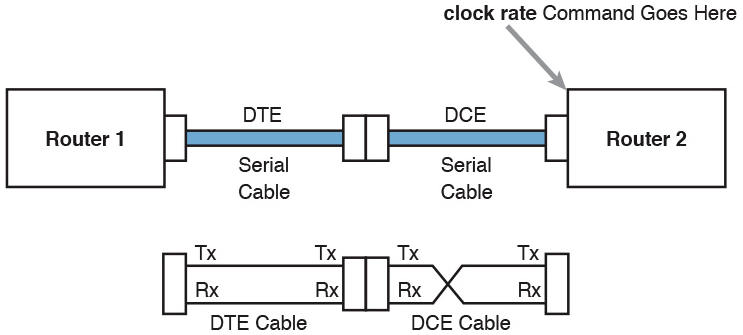
The diagram shows the cable details at the top, with the wiring details inside the cable at the bottom.
In particular, at the bottom of the figure, note that the DCE cable swaps the transmit and receive pairs, whereas the DTE serial cable does not, acting as a straight-through cable.
Finally, to make the link work, the router with the DCE cable installed must do one function normally done by the CSU/DSU. The CSU/DSU normally provides a function called clocking, in which it tells the router exactly when to send each bit through signaling over the serial cable.
A router serial interface can provide clocking, and the more recent router software versions automatically supply clocking when the router senses a DCE cable is plugged into the serial port.
Regardless of whether a router has an older or newer software version, you will want to know how to configure serial clocking using the clock rate command
Data-Link Details of Leased Lines
A leased line provides a Layer 1 service.
In other words, it promises to deliver bits between the devices connected to the leased line.
However, the leased line itself does not define a data link layer protocol to be used on the leased line.Because leased lines define only the Layer 1 transmission service, many companies and standards organizations have created data-link protocols to control and use leased lines.
Today, the two most popular data link layer protocols used for leased lines between two routers are High-Level Data Link Control (HDLC) and Point-to-Point Protocol (PPP).
HDLC Basics
All data-link protocols perform a similar role: to control the correct delivery of data over a physical link of a particular type.
For example, the Ethernet data-link protocol uses a destination address field to identify the correct device that should receive the data, and an FCS field that allows the receiving device to determine whether the data arrived correctly. HDLC provides similar functions.
HDLC has less work to do because of the simple point-to-point topology of a point-to-point leased line.
When one router sends an HDLC frame, it can go only one place: to the other end of the link.
So, while HDLC has an address field, the destination is implied.
HDLC has other fields and functions similar to Ethernet as well.
The table below lists the HDLC fields, with the similar Ethernet header/trailer field.

HDLC exists today as a standard of the International Organization for Standardization (ISO), the same organization that brought us the OSI model.
However, ISO standard HDLC does not have a Type field, and routers need to know the type of packet inside the frame. So, Cisco routers use a Cisco-proprietary variation of HDLC that adds a Type field, as shown in the diagram below.
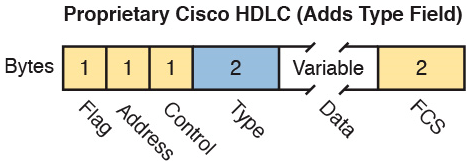
How Routers Use a WAN Data Link
Today, most leased lines connect to routers, and routers focus on delivering packets to a destination host.
However, routers physically connect to both LANs and WANs, with those LANs and WANs requiring that data be sent inside data-link frames.
So, now that you know a little about HDLC, it helps to think about how routers use the HDLC protocol when sending data.
First, the TCP/IP network layer focuses on forwarding IP packets from the sending host to the destination host. The underlying LANs and WANs just act as a way to move the packets to the next router or end-user device. The diagram below shows that network layer perspective.

Following the steps in the figure, for a packet sent by PC1 to PC2’s IP address:
- PC1’s network layer (IP) logic tells it to send the packet to a nearby router (R1).
- Router R1’s network layer logic tells it to forward (route) the packet out the leased line to Router R2 next.
- Router R2’s network layer logic tells it to forward (route) the packet out the LAN link to PC2 next.
While the diagram above shows the network layer logic, the PCs and routers must rely on the LANs and WANs in the diagram to actually move the bits in the packet.
The diagram below shows the same figure, with the same packet, but this time showing some of the data link layer logic used by the hosts and routers.
Basically, three separate data link layer steps encapsulate the packet, inside a data-link frame, over three hops through the internetwork: from PC1 to R1, from R1 to R2, and from R2 to PC2
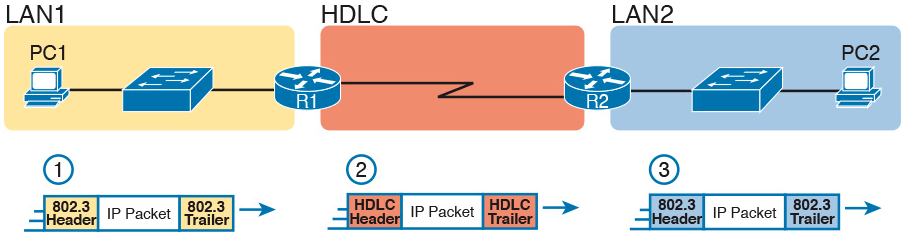
Following the steps in the diagram, again for a packet sent by PC1 to PC2’s IP address:
- To send the IP packet to Router R1 next, PC1 encapsulates the IP packet in an Ethernet frame that has the destination MAC address of R1.
- Router R1 de-encapsulates (removes) the IP packet from the Ethernet frame, encapsulates the packet into an HDLC frame using an HDLC header and trailer, and forwards the HDLC frame to Router R2 next.
- Router R2 de-encapsulates (removes) the IP packet from the HDLC frame, encapsulates the packet into an Ethernet frame that has the destination MAC address of PC2, and forwards the Ethernet frame to PC2.
In summary, a leased line with HDLC creates a WAN link between two routers so that they can forward packets for the devices on the attached LANs.
The leased line itself provides the physical means to transmit the bits, in both directions. The HDLC frames provide the means to encapsulate the network layer packet correctly so that it crosses the link between routers.
Leased lines have many benefits that have led to their relatively long life in the WAN marketplace. These lines are simple for the customer, are widely available, are of high quality, and are private.
However, they do have some negatives as well compared to newer WAN technologies, including a higher cost and typically longer lead times to get the service installed.
Ethernet as a WAN Technology
For the first several decades of the existence of Ethernet, Ethernet was only appropriate for LANs.
The restrictions on cable lengths and devices might allow a LAN that stretched a kilometer or two, to support a campus LAN, but that was the limit.
As time passed, the IEEE improved Ethernet standards in ways that made Ethernet a reasonable WAN technology.
For example, the 1000BASE-LX standard uses single-mode fiber cabling, with support for a 5-km cable length; the 1000BASE-ZX standard supports an even longer 70-km cable length.
As time went by, and as the IEEE improved cabling distances for fiber Ethernet links, Ethernet became a reasonable WAN technology.
Today, in this second decade of the twenty-first century, many WAN service providers (SP) offer WAN services that take advantage of Ethernet.
SPs offer a wide variety of these Ethernet WAN services, with many different names. But all of them use a similar model, with Ethernet used between the customer site and the SP’s network, as shown in the diagram below.
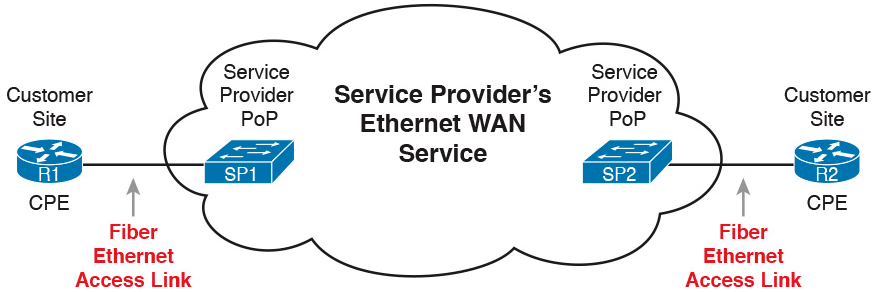
Fiber Ethernet Link to Connect a CPE Router to a Service Provider’s WAN
The customer connects to an Ethernet link using a router interface. The (fiber) Ethernet link leaves the customer building and connects to some nearby SP location called a point of presence (PoP).
Instead of a telco switch, the SP uses an Ethernet switch. Inside the SP’s network, the SP uses any technology that it wants to create the specific Ethernet WAN services.
Ethernet WANs that Create a Layer 2 Service
The WAN services implied by the previous diagram include a broad number of services, with a lot of complex networking concepts needed to understand those services.
The one Ethernet WAN service goes by two names: Ethernet emulation and Ethernet over MPLS (EoMPLS).
Ethernet emulation is a general term, meaning that the service acts like one Ethernet link.
EoMPLS refers to Multiprotocol Label Switching (MPLS), which is one technology that can be used inside the SP’s cloud.
The EoMPLS service provides:
- A point-to-point connection between two customer devices
- Behavior as if a fiber Ethernet link existed between the two devices
So, if you can imagine two routers, with a single Ethernet link between the two routers, you understand what this particular EoMPLS service does.
The diagram below shows the idea. In this case, the two routers, R1 and R2, connect with an EoMPLS service instead of a serial link. The routers use Ethernet interfaces, and they can send data in both directions at the same time. Physically, each router actually connects to some SP PoP, but logically, the two routers can send Ethernet frames to each other over the link.

EoMPLS Acting Like a Simple Ethernet Link Between Two Routers
How Routers Route IP Packets Using Ethernet Emulation
WANs, by their very nature, give IP routers a way to forward IP packets from a LAN at one site, over the WAN, and to another LAN at another site.
Routing over an EoMPLS WAN link still uses the WAN like a WAN, as a way to forward IP packets from one site to another.
However, the WAN link happens to use the same Ethernet protocols as the Ethernet LAN links at each site.
The EoMPLS link uses Ethernet for both Layer 1 and Layer 2 functions. That means the link uses the same familiar Ethernet header and trailer, as shown in the middle the diagram below.
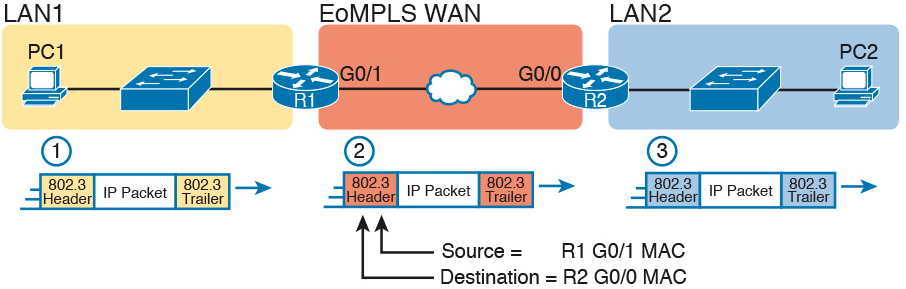
Routing over an EoMPLS Link
All three routing steps use the same Ethernet (802.3) protocol. However, note that each frame’s data-link header and trailer are different.
Each router discards the old data-link header/trailer and adds a new set, as described in these steps.
- To send the IP packet to Router R1 next, PC1 encapsulates the IP packet in an Ethernet frame that has the destination MAC address of R1.
- Router R1 de-encapsulates (removes) the IP packet from the Ethernet frame and encapsulates the packet into a new Ethernet frame, with a new Ethernet header and trailer. The destination MAC address is R2’s G0/0 MAC address, and the source MAC address is R1’s G0/1 MAC address. R1 forwards this frame over the EoMPLS service to R2 next.
- Router R2 de-encapsulates (removes) the IP packet from the Ethernet frame, encapsulates the packet into an Ethernet frame that has the destination MAC address of PC2, and forwards the Ethernet frame to PC2.
Accessing the Internet
Two other popular WAN technologies used to gain access to the Internet: digital subscriber line (DSL) and cable.
These two WAN technologies do not replace leased lines in all cases, but they do play an important role in the specific case of creating a WAN connection between a home or office and the Internet.
The Internet as a Large WAN
The Internet is an amazing cultural phenomenon. Most of us use it every day. We post messages on social media sites, we search for information using a search engine like Google, and we send emails.
We use apps on our phones to pull down information, like weather reports, maps, and movie reviews.
We use the Internet to purchase physical products and to buy and download digital products like music and videos. The Internet has created completely new things to do and changed the old ways of living life compared to a generation ago.
However, if you instead focus on the networking technology that creates the Internet, the Internet is simply one huge TCP/IP network.
In fact, the name “Internet” comes from the core network layer protocol: Internet Protocol. The Internet includes many LANs, and because the Internet spans the globe, it of course needs WAN links to connect different sites.
As a network of networks, the Internet is actually owned by countless companies and people.
The Internet includes most every enterprise TCP/IP network and a huge number of home-based networks, as well as a huge number of individuals from their phones and other wireless devices, as shown in the diagram below.
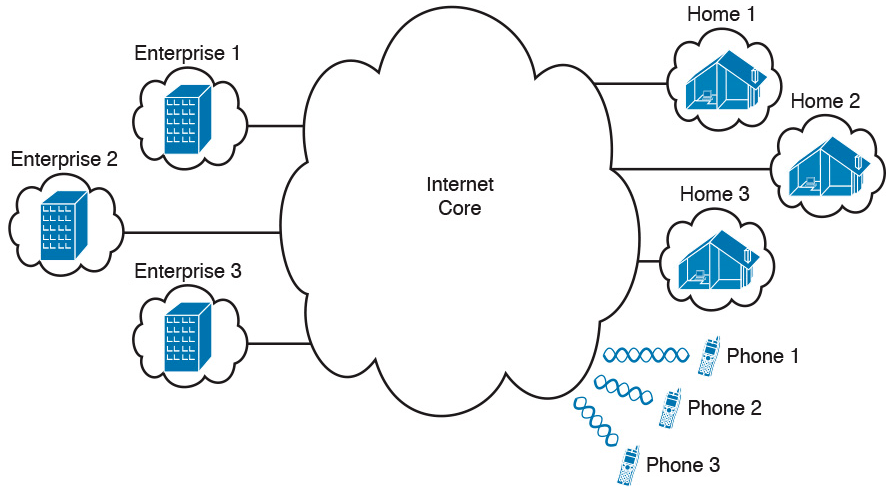
Internet with Enterprise, Home, and Phone Subscribers
The middle of the Internet, called the Internet core, exists as LANs and WANs owned and operated by Internet service providers (ISP).
(The diagram above shows the Internet core as a cloud, because network diagrams show a cloud when hiding the details of a part of the network.)
ISPs cooperate to create a mesh of links between each other in the Internet core, so that no matter through which ISP a particular company or person connects, some path exists to every device.
The diagram below shows a slightly different version, in this case showing the concept of the Internet core: ISP networks that connect to both their customers as well as each other, so that IP packets can flow from every customer of every ISP to every other customer of every other ISP.
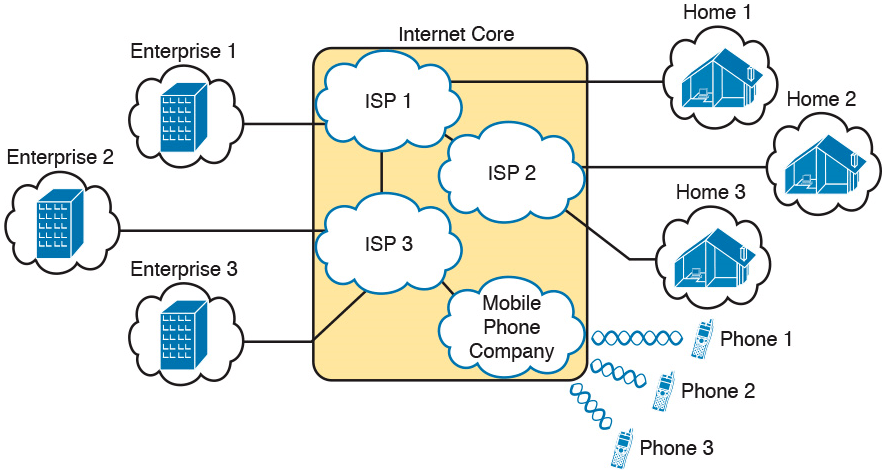
Internet Access (WAN) Links
The Internet also happens to use a huge number of WAN links.
All of those lines connecting an enterprise or home to one of the ISPs in above diagram represent some kind of WAN link that uses a cable, while the phones create their WAN link using wireless technology.
These links usually go by the name Internet access link.
Historically, businesses tend to use one set of WAN technologies as Internet access links, while home-based consumers use others.
Businesses often use leased lines, connecting a router at the business to a router at the ISP. The top of the diagram below shows just such an example.
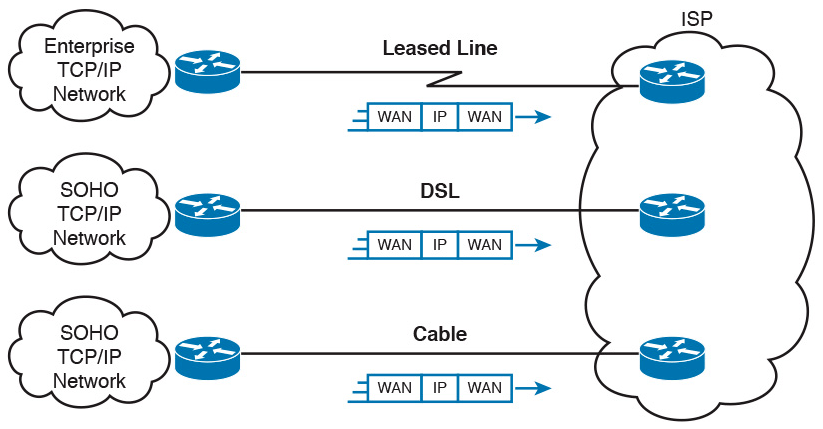
Consumers often use technologies like DSL and cable for Internet access links.
These technologies use cabling that is already installed in most homes, making these services somewhat inexpensive for home users.
DSL uses the analog phone lines that are already installed in homes, while cable Internet uses the cable TV (CATV) cable.
While DSL and cable are popular with consumers, many businesses use these technologies for Internet access.
All three of the Internet access technologies in the diagram above happen to use a pair of routers: one at the customer side of the WAN link and one at the ISP side.
The routers will continue to think about network layer logic, of sending IP packets to their destination by forwarding the packets to the next router.
However, the physical and data link layer details on the WAN link differ as compared to leased lines.
Digital Subscriber Line
Digital subscriber line (DSL) creates a relatively short (miles long, not tens of miles) high-speed link WAN between a telco customer and an ISP.
To do so, it uses the same single-pair telephone line used for a typical home phone line.
DSL, as a technology, does not try to replace leased lines, which run between any two sites, for potentially very long distances.
DSL instead just provides a short physical link from a home to the telco’s network, allowing access to the Internet.
First, to get an idea about the cabling, think of a typical home. Each home has one phone line that runs from a nearby telco CO to the home.
As shown on the left side of diagram below, the telephone wiring splits out and terminates at several wall plates, often with RJ-11 ports that are a slightly skinnier cousin of the RJ-45 connector.

Typical Voice Cabling Concepts in the United States
Next, think about the telephone line and the equipment at the CO.
Sometime in the past, the telco installed all the telephone lines from its local CO to each neighborhood, apartment, and so on.
At the CO, each line connects to a port on a telco switch. This switch supports the ability to set up voice calls, take them down, and forward the voice through the worldwide voice network, called the public switched telephone network, or PSTN.
To add DSL service at the home int the above diagram, two changes need to be made.
First, you need to add DSL-capable devices at the home.
Second, the telco has to add DSL equipment at the CO.
Together, the DSL equipment at each side of the local telephone line can send data while still supporting the same voice traffic.
The left side of below diagram shows the changes.

A new DSL modem now connects to a spare phone outlet.
The DSL modem follows the DSL physical and data link layer standards to send data to/from the telco.
The home now has a small LAN, implemented with a consumer-grade router, which often includes an Ethernet switch and possibly a wireless LAN access point.
(Note that the telephones may now also need a short extra cable with a filter in it, installed at the wall jack, to filter out the sounds of the higher electrical frequencies used for DSL.)
The home-based router on the left must be able to send data to/from the Internet.
To make that happen, the telco CO uses a product called a DSL access multiplexer (DSLAM).
The DSLAM splits out the data over to the router on the lower right, which completes the connection to the Internet. The DSLAM also splits out the voice signals over to the voice switch on the upper right.
DSL gives telcos a useful high-speed Internet service to offer their customers.
Telcos have had other offerings that happen to use the same telephone line for data, but these options ran much slower than DSL.
DSL supports asymmetric speeds, meaning that the transmission speed from the ISP toward the home (downstream) is much faster than the transmissions toward the ISP (upstream).
Asymmetric speeds work better for consumer Internet access from the home, because clicking a web page sends only a few hundred bytes upstream into the Internet, but can trigger many megabytes of data to be delivered downstream to the home.
Cable Internet
Cable Internet creates an Internet access service which, when viewed generally rather than specifically, has many similarities to DSL.
Like DSL, cable Internet takes full advantage of existing cabling, using the existing cable TV (CATV) cable to send data.
Like DSL, cable Internet uses asymmetric speeds, sending data faster downstream than upstream, which works better than symmetric speeds for most consumer locations.
And like DSL, cable Internet does not attempt to replace long leased lines between any two sites, instead focusing on the short WAN links from a customer to an ISP.
Cable Internet also uses the same basic in-home cabling concepts as does DSL.
The diagram below shows a diagram similar to DSL, but with the DSL details replaced with cable Internet details.
The telephone line has been replaced with coaxial cable from the CATV company, and the DSL modem has been replaced by a cable modem.
Otherwise, the details in the home follow the same overall plan.
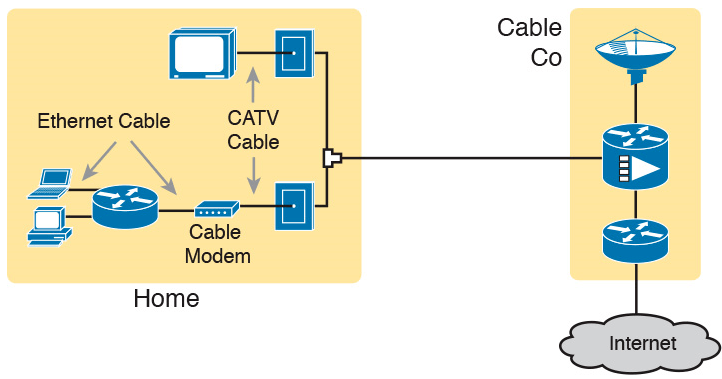
On the CATV company side of the cable Internet service, the CATV company has to split out the data and video, as shown on the right side of the diagram.
Data flows to the lower right, through a router, while video comes in from video dishes for distribution out to the TVs in people’s homes.
Cable Internet service and DSL directly compete for consumer and small-business Internet access.
Generally speaking, while both offer high speeds, cable Internet typically runs at faster speeds than DSL, with DSL providers keeping their prices a little lower to compete.
Both support asymmetric speeds, and both provide an “always on” service, in that you can communicate with the Internet without the need to first take some action to start the Internet connection.
